New in calibre 7.0
Welcome back, calibre users. It has been a year since calibre 6.0. The headline new feature is notes for authors, series, tags, etc. calibre can now store notes with links, images and rich text formatting associated with every author, series, publisher, tag, etc. The notes are searchable, browseable, linkable and can be exported as standalone HTML files.
To use the new Notes feature, right click (or Ctrl+click on macOS) on
an author or tag in the Tag browser or Book details panel and Edit notes.
-
Category notes
You can store notes associated with an author, publisher, series, et cetera, in your calibre library. To do so right click (or
Ctrl+clickon macOS) on an author or tag name in the Tag browser or Book details panel and choose Edit notes. Once you have created the note, a little pencil icon will show next to the name in the book details panel. You can click the pencil to view the note.You can browse and search through all notes in your library by pressing
Ctrl+Shift+Nor adding the Browse notes tool to the toolbar via Preferences->Toolbars & menus. -
Audio EPUB books in the E-book viewer
calibre has gained support for so called "Audio EPUB" books. Typically, these are books that have a pre-recorded voice reading the text. Freely downloadable examples of such books are available at: Read Beyond books. When reading such a book, clicking the Read Aloud button in the viewer will automatically use the embedded audio in the book to read the text aloud, marking the currently read sentence and showing progress. Note that this may not work on Linux because of issues with patented codecs, but works on Windows and macOS.
-
Store extra data files associated with any book
A long requested feature in calibre, was the ability to store "data" files associated with a book and have calibre manage them automatically. This is finally available. Extra data files can be added to a book by selecting the book, right clicking the Add books button and choosing Add data files to selected book records. You can also manage the data files by right clicking the Edit metadata button and choosing Manage data files. The data files are simple files stored in the
datasub-folder inside the book's folder. A common use for such files is storing alternate covers or supplementary material associated with the book. -
calibre's own private Recycle Bin
calibre now has its own private Recycle Bin instead of using the operating system one. This means that it is now possible undo the deletion of a book with a single click, restoring all its files and metadata automatically. Indeed when you delete a book calibre will show an unobtrusive popup offering to undo the deletion for a few seconds. You can also browse recently deleted books by right clicking the Remove books button and choosing Restore recently deleted.
在此,我们要向无私奉献了精力和热情的 calibre 社区表示衷心的感谢 — 如果没有他们,上面的许多功能就永远不会出现。
Note that some of these features were actually introduced during the lifetime of the 6.x series. This document describes new features as compared to 6.0
查看 calibre 以前的主版本中的新功能: 6.0, 5.0, 4.0, 3.0, 2.0, 1.0, 0.9, 0.8, 0.7.
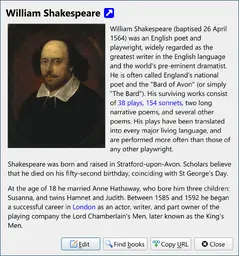
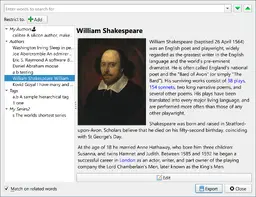
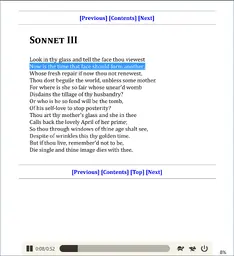
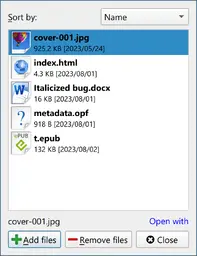
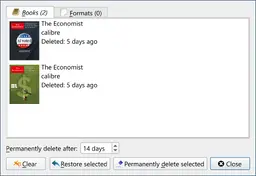
 正在与付款提供商联系,请稍候…
正在与付款提供商联系,请稍候…