Nieuw in Calibre 7.0
Welkom terug, Calibre-gebruikers. Het is een jaar geleden sinds Calibre 6.0. De belangrijkste nieuwe functie is notities voor auteurs, series, tags, enz. Calibre kan nu notities opslaan met links, afbeeldingen en rich text-opmaak die gekoppeld zijn aan elke auteur, serie, uitgever, tag, enz. De notities zijn doorzoekbaar, doorbladerbaar, koppelbaar en kunnen worden geëxporteerd als zelfstandige HTML-bestanden.
Om de nieuwe notitiefunctie te gebruiken, klik je met de rechtermuisknop (of Ctrl+klik op macOS) op
een auteur of tag in de tagbrowser of het boekdetailvenster en selecteer je 'Notities bewerken'.
-
Opmerkingen bij categorieën
U kunt notities met betrekking tot een auteur, uitgever, serie, enzovoort, opslaan in uw Calibre-bibliotheek. Om dit te doen, klikt u met de rechtermuisknop (of
Ctrl+klikop macOS) op een auteur of tagnaam in de tagbrowser of het paneel Boekdetails en kiest u Notities bewerken. Nadat u de notitie hebt gemaakt, verschijnt er een klein potloodpictogram naast de naam in het paneel Boekdetails. U kunt op het potloodje klikken om de notitie te bekijken.U kunt alle notities in uw bibliotheek doorbladeren en doorzoeken door op
Ctrl+Shift+Nte drukken of door de tool Notities doorbladeren toe te voegen aan de werkbalk via Voorkeuren->Werkbalken en menu's. -
Audio-EPUB-boeken in de e-bookviewer
Calibre biedt nu ondersteuning voor zogenaamde "Audio EPUB"-boeken. Dit zijn doorgaans boeken waarin de tekst wordt voorgelezen door een vooraf opgenomen stem. Gratis te downloaden voorbeelden van dergelijke boeken zijn beschikbaar op: Read Beyond books. Wanneer u een dergelijk boek leest, kunt u op de knop Voorlezen in de viewer klikken om de tekst automatisch voor te laten lezen met behulp van de in het boek ingebouwde audio. De huidige zin wordt gemarkeerd en de voortgang wordt weergegeven. Houd er rekening mee dat dit mogelijk niet werkt op Linux vanwege problemen met gepatenteerde codecs, maar wel werkt op Windows en macOS.
-
Sla extra gegevensbestanden op die bij een boek horen
Een langverwachte functie in Calibre was de mogelijkheid om "gegevensbestanden" die bij een boek horen op te slaan en deze automatisch door Calibre te laten beheren. Deze functie is nu eindelijk beschikbaar. Extra gegevensbestanden kunnen aan een boek worden toegevoegd door het boek te selecteren, met de rechtermuisknop op de knop Boeken toevoegen te klikken en Gegevensbestanden toevoegen aan geselecteerde boekrecords te kiezen. U kunt de gegevensbestanden ook beheren door met de rechtermuisknop op de knop Metadata bewerken te klikken en Gegevensbestanden beheren te kiezen. De gegevensbestanden zijn eenvoudige bestanden die zijn opgeslagen in de submap
gegevensin de map van het boek. Een veelvoorkomend gebruik van dergelijke bestanden is het opslaan van alternatieve omslagen of aanvullend materiaal dat bij het boek hoort. -
de eigen prullenbak van Calibre
Calibre heeft nu een eigen prullenbak in plaats van die van het besturingssysteem te gebruiken. Dit betekent dat het nu mogelijk is om het verwijderen van een boek met één klik ongedaan te maken, waarbij alle bestanden en metadata automatisch worden hersteld. Wanneer u een boek verwijdert, toont Calibre een onopvallende pop-up waarin u enkele seconden de mogelijkheid krijgt om het verwijderen ongedaan te maken. U kunt ook recent verwijderde boeken bekijken door met de rechtermuisknop op de knop Boeken verwijderen te klikken en Recent verwijderd herstellen te kiezen. U kunt ook recent verwijderde boeken bekijken door met de rechtermuisknop op de knop Boeken verwijderen te klikken en Recent verwijderde boeken herstellen te kiezen.
Dit is een geschikt moment voor een dikke dank u wel voor de calibre gemeenschap die onbaatzuchtig hun energie en enthousiasme hebben bijgedragen— zonder hen zouden veel van de eigenschappen hierboven nooit het licht gezien hebben.
Houd er rekening mee dat sommige van deze functies al tijdens de levensduur van de 6.x-serie zijn geïntroduceerd. Dit document beschrijft nieuwe functies ten opzichte van 6.0
Bekijk wat er nieuw was in vorige grote calibre versies: 6.0, 5.0, 4.0, 3.0, 2.0, 1.0, 0.9, 0.8, 0.7.
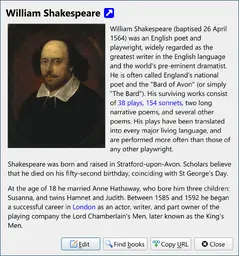
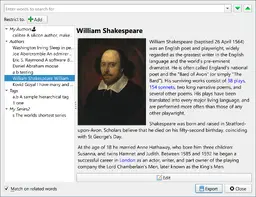
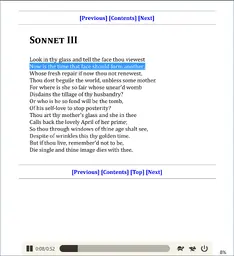
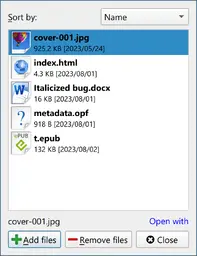
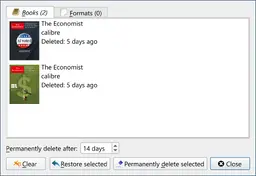
 Betalingsprovider contacteren, even wachten aub…
Betalingsprovider contacteren, even wachten aub…